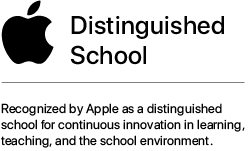Keeping your child safe at home – Parental Controls On Devices Or Home Internet Filtering
We believe it is essential that families actively manage, supervise and limit the access to technology for their children. There is a great deal of NZ made continent to inform families, so we have primarily added links to quality content.
Filtering the internet at your home is essential. No child should have unfiltered access to the Internet.
No filtering software is 100% effective in preventing access to content. There will always be weaknesses in systems and some people will try to circumvent the software. Educating, supervising and communicating with your child is essential.
Technological solutions are part of the solution to keeping kids safe online, but education is just as important. We encourage adults to have open conversations with young people about the responsibility that goes along with ownership of a connected device. Some of the issues that should be discussed include:
- What to do if they’re being bullied.
- Basic safety such as friending and communicating with people you don’t know.
- Not sharing information that should be kept confidential or may be used to bully or embarrass you later on (in the case of sexting photos, drunken pics or threatening or abusive texts).
- Explaining to your child why you have decided to install monitoring software or parental controls.
We teach digital citizenship at school, but that will not be enough for your child. You need to take action at home as well!
We are not experts in this space and want to help parents and learners navigate the complexities technology brings and keep our tamariki as safe as possible.
Some things to consider:
Different levels of filtering for the age of your child.
Controls on the home wifi router. Two ways we are aware families find effective.
At the router level within your house – can filter all internet the same or set up differing levels for different users in your house.
- We know of a number of families who successfully use a box called Circle. As well as Internet filtering for devices, PlayStation, XBox, Smart TV, it can control Apps on devices. Here is a balanced review of the pros and cons. You can purchase it here.
- Change settings at the DNS level -we know parents have either https://nextdns.io/ or – https://www.opendns.com/home-internet-security/
- Buy an aftermarket router. This may not only often improve the wifi signal in your house, but filter per device, with a lot of control. One option some families have used is to purchase a Netgear Router, and then use the built-in filtering software:https://www.netgear.com/landings/circle/
On the Device
- N4L has a free safety filter called SwitchonSafety you can add to each device. Read the blog here. Information on how to install it on an iPad can be found here.
- Using the built-in Screen Time (Apple’s term for parental controls) functionality on the iPad. This works well if an adult has an Apple device as well (but is not essential), as once set up, it can be monitored and managed on the adult’s device. In order to use Screen Time to monitor and control a child’s device use, you’ll first need to set up Apple’s Family Sharing service.
Information can be found at: -
BARK Guide to Setting Parental Controls on the Top Apps & Devices
- Netsafe has a wealth of information. You may wish to start here.
How can I protect myself online?
There are a number of excellent resources for parents and students. These include;
www.connectsmart.govt.nz
www.netsafe.org.nz
Key points for students – content taken from www.connectsmart.govt.nz
- Use strong passwords – including on your mobile phone
- Be aware of common scams and phishing – be suspicious of unexpected emails; don’t click on attachments or links that you don’t recognise.
- Be careful about how much personal information you post online, including on social media – it will be there forever and may fall into the wrong hands.
- If it sounds too good to be true, it probably is. “Pop-up” freebies or other amazing offers may not be what they seem; don’t fall for them!
- Know that computers can get infected from certain emails, attachments, USBs, CD ROMs or DVDs
- If you are unsure, check with your teacher or parents.
Key points for adults – view content on www.connectsmart.govt.nz
Student Social Media Accounts
Students, as part of our ICT Use Agreement, are provided with a Google Apps for Education account, with their school email address as their username. This is to support their learning and is not intended for social use, which is outlined in our ICT Use Agreement. Also outlined in this agreement is the restriction on using their school email account to set up other social media accounts such as Facebook, Twitter, Tik Tok or Instagram. Any child with a social media account linked to their school email account is in breach of our ICT Use Agreement, and is expected to delete the social media account or have their school account suspended. It is important to note that these school accounts are only able to be provided by the school under the special provision Google has for educational institutions. Google Gmail accounts outside of educational institutions are restricted to 13 years +.
These and other commonly used social media platforms are blocked on all devices (school and BYOD) when using our school network.
Students are not allowed to use a VPN (Virtual Private Network) at school. If they do, they will lose the right to bring a BYOD device to school for a period of time, as decided by the Principal. Students use VPN’s to get around filtering on school (our system attempts to block VPN’s) or home networks.
While we have no authority to monitor or control social media accounts linked to student’s own personal mail accounts, we do advise that you discuss these with your children as many have been identified as having social media accounts.
Children need to understand the permanency of what they post online… nothing is ever deleted and what may seem to be only shared with a friend, can easily be on-shared and this can lead to instances of harassment and cyberbullying.
As a parent, we feel it is your responsibility to support your child while they learn how to navigate the online world. And support them to use social media responsibly. We strongly encourage you to :
Have software/hardware to filter the internet and monitor/limit the amount of time your child uses a device.
Take an interest in what your child is doing online
Remind them that you own the device and can (and if needed will) check how they are using the internet and social media platforms
Use devices in shared spaces of the house. Don’t take them to the bedroom or the bathroom!
You may also like to consider that for most of our children having social media accounts are illegal due to age restrictions from the social media providers. The following accounts are restricted to users aged 13 years or over:
- Tik Tok
- Google Accounts, including gmail, Google+ and YouTube
- Snapchat
We would suggest that the age restrictions put in place reflect a need to ensure that our children are socially mature and responsible enough to ensure they use these safely and respectfully. All of these apps (and others) have social media messaging that can leave children susceptible to negative comments, bullying and other inappropriate behaviours from not only other children their age but adults as well. If you allow your child to have these accounts, then it is your responsibility to ensure that your child uses them responsibly and appropriately.
Please take the time to talk to your child(ren) about this. Open and honest communication can help you better set clear expectations as well as support your child to use these responsibly.